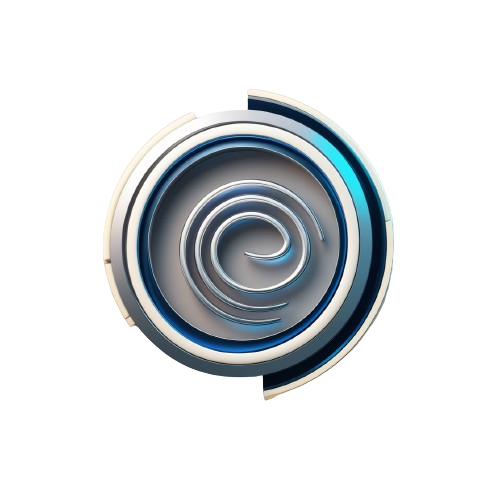Crie um banner de modo de consentimento gratuito para o seu site com nossa ferramenta fácil de usar. Garanta a conformidade com GDPR, LGPD e CCPA, proporcionando uma experiência do usuário perfeita.
Passos para Implementar seu Consent Mode V2
Selecionar Preferências
Escolha a posição do banner, título e opções de botão desejadas.
Personalizar Aparência
Ajuste a aparência do banner configurando o raio da borda, cores e texto.
Gerar Código
Clique no botão de geração para receber seu código de banner personalizado.
Implementar
Copie o código gerado e insira-o no HTML do seu site.
Gerar Banner de Consentimento Gratuito
Benefícios
Fácil de Usar
Gere seu banner de modo de consentimento com alguns cliques. Nenhuma habilidade de programação necessária.
Personalizável
Personalize o texto, as cores e o layout do banner para se adequar ao design do seu site.
Design Responsivo
Nossos banners são totalmente responsivos e ficam ótimos em todos os dispositivos.
Gratuito
Use nosso gerador de banners de modo de consentimento gratuitamente. Sem taxas ocultas.
Descubra Nosso App
Experimente a simplicidade e eficiência do nosso aplicativo PWA para criar banners de modo de consentimento.
Perguntas Frequentes
Fale Conosco
Se você tiver alguma dúvida ou precisar de suporte entre em contato.